We are so excited to finally release our very own Presets store. Our presets are products of years of experience with perfecting our editing style. We are very proud to finally release them and have the confidence you will love them. In this guide we are going to show you how easy it is to install Lightroom Desktop Presets straight to your desktop/laptop.
So you must be thinking “What are presets?”
Presets are a great starting base for editing images. They save time and make it easy to be able to edit on the go.
Presets are a predefined photographic profile setting that are designed to be applied to a photo. Photographic preset filters are used for Adobe Lightroom and can transform your photo in just one click. They are designed to give your photos a certain aesthetic or look and are created as a way of saving a set of editing adjustments so that you can easily re-apply the same adjustments to multiple photos. They add the polishing touches that make your content look professional.
Presets create a certain look and colour theme to your photography. Having a great set of presets to edit your images can be the difference between having professional looking photos or not.
The whole point of using presets is that they are hassle-free. They can be applied to images one by one, or to batches of similar photos. The best thing about using Lightroom presets over Instagram’s editing tools is that you can adjust individual colours, change the size of your image and save your photos in high quality.

Desktop installation guide for Lightroom Presets.

Step 1.
First thing you need to do before
starting the installation is to download Adobe Lightroom Classic to your destop in order to use these presets. If you havent already you will need to create an Adobe account.
A subscription is required to use the desktop Lightroom Version.
Visit the link below and follow the prompts to install Lightroom Classic.
https://www.adobe.com/products/photo- shop-lightroom-classic.html

Step 2.
After you have purchased the desktop presets you will be sent a download link to your email. Download the Zip file and then double click to Unzip the file.

Step 3.
Open up Lightroom Classic on your desktop and click on the “Develop” heading.
In the “Presets” sections on the left select the “+”

Step 4.
Once you click the + symbol click on “Import Presets” to import presets, navigate to where you have saved the unzipped preset folder.

Step 5.
Navigate to where you saved the Unzipped preset files. Select all the presets then select “Import”
*If your presets do not show up in the preset panel in Lightoom, try shutting it down and restarting the program.
Step 6.
Now that you have finished importing all of your presets its time for the fun part. Applying your presets.

Step 7.
Open up a photo that you want to edit and scroll to the far left where you see “Presets”.
Click on “User Presets” and then you should now see all your presets listed below.
You can hover your arrow curser over the individual presets to get a preview of what the preset will look like. Once you have picked which preset works best on your photo, you may have to tweak the edit by using the adjustments on the right edit panel.
YOU ARE NOW READY TO GO!
Now you are ready to have fun with your new presets and edit right from your mobile.
Thank you for reading our guide on how to install presets to Lightroom on a desktop. Our goals is to help you improve your photography and editing skills. Whether your’e a beginner or an advanced photographer, we have specifically designed these presets to use on any photographs and cameras.
Over several years we have customised and developed our own style. We have processed this style into creating our photographic presets that compliment various photographic categories including landscape, lifestyle, portrait and travel.
Our presets are designed to give your photos a professional look, take the hassle out of editing and take your photos to the next level.
We have presets for both Mobile and Desktop, you can check out our desktop presets below. If you want learn to edit on your phone read our free guide “ How to install Lightroom Presets on a Mobile device”.
We look forward to seeing your results with these presets. Please do not forget to hash tag your photos with #escapepresets and tag @escapepresets for you chance to be featured.
Enjoy this post? Why not pin and save for later!